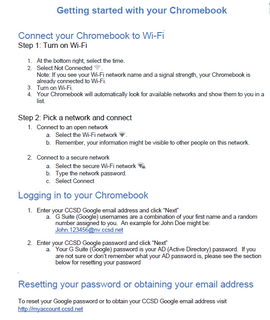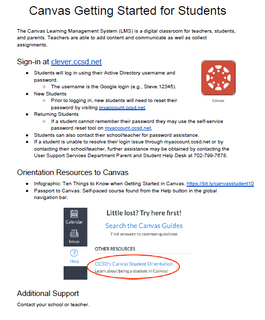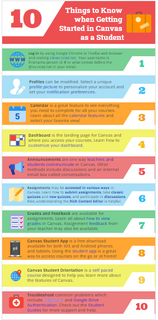Through teamwork and collaboration the staff of Derfelt Elementary will inspire students to learn and succeed.
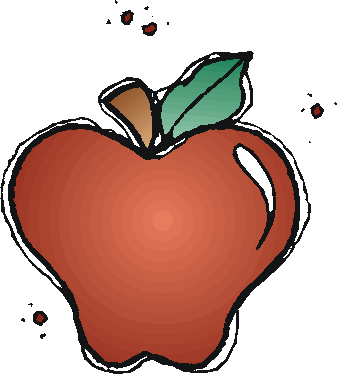
Student Resources
Dear Students:
We want you to feel comfortable in using your technology and navigating your virtual classrooms. If you are having any troubles please visit our Google Meet using the code 465help for assistance. We appreciate all your hard work, dedication and persistence in making this an educationally great year!
Keep up the great work!
Enjoy! :)
Students:
Please use Clever to access Canvas, Infinite Campus, Google, etc.
Student CCSD Google Account Login-In
Username: __________@nv.ccsd.net
Password: 4 digit year, 2 digit month, 2 digit day of birth (example: 20120714)
**If you have forgotten your Google login go to
https://myaccount.ccsd.net/#/managePassword
or
for additional assistance you may contact
Derfelt's Ms. McCrossan @ mccrosj@nv.ccsd.net**
On Your Own Device
1. Go to Google.com and login into to your CCSD district google account.
2. Go to Clever: clever.com/in/clark
3. Choose: Log in with Google
4. Select your account
5. You are in :)
6. Choose which app/website you would like to explore
If you forgot your CCSD district login see these tips
On a School Chromebook
1. Turn on your Chromebook and login into Google with your CCSD Google account.
2. The Clever page should automatically appear.
3. Choose: Log in with Google
4. Select your account
5. You are in :)
6. Choose which app/website you would like to explore
Logging in to Clever


Clever is a hub that houses many of our school apps (Canvas, Infinite Campus, MyOn, etc.)
On Your Own Device
1. Go to Google.com and login into to your
CCSD district google account.
2. Go to Clever: clever.com/in/clark
3. Choose: Log in with Google
4. It may ask you to select your account
5. You are in :)
6. Click on the Canvas icon
If you forgot your CCSD district login see these tips
Logging in to Canvas
On a School Chromebook
1. Turn on your Chromebook and login into Google with your CCSD Google account.
2. The Clever page should automatically
appear.
3. Choose: Log in with Google
4. It may ask you to select your account
5. You are in :)
6. Click on the Canvas icon

Canvas is CCSD's new learning management system. This will be your new virtual classroom. You will be able to see announcements, assignments, and many other great learning tools in here.
for step by step directions with pictures see below